Google tag in first-party mode
Google tag in first-party mode allows website owners using Cloudflare as a CDN to get the most out of ad measurement tools with just a few clicks.
At the moment, Google tag in first-party mode is in closed beta. You can sign up ↗ to participate in the closed beta through Google Ads ↗, Google Analytics ↗ or Google Marketing Platform ↗.
- Log in to the Cloudflare dashboard ↗ and select your account.
- Go to Google tag in first-party mode > Configuration.
- Enable the toggle for Turn on and configure Google tag.
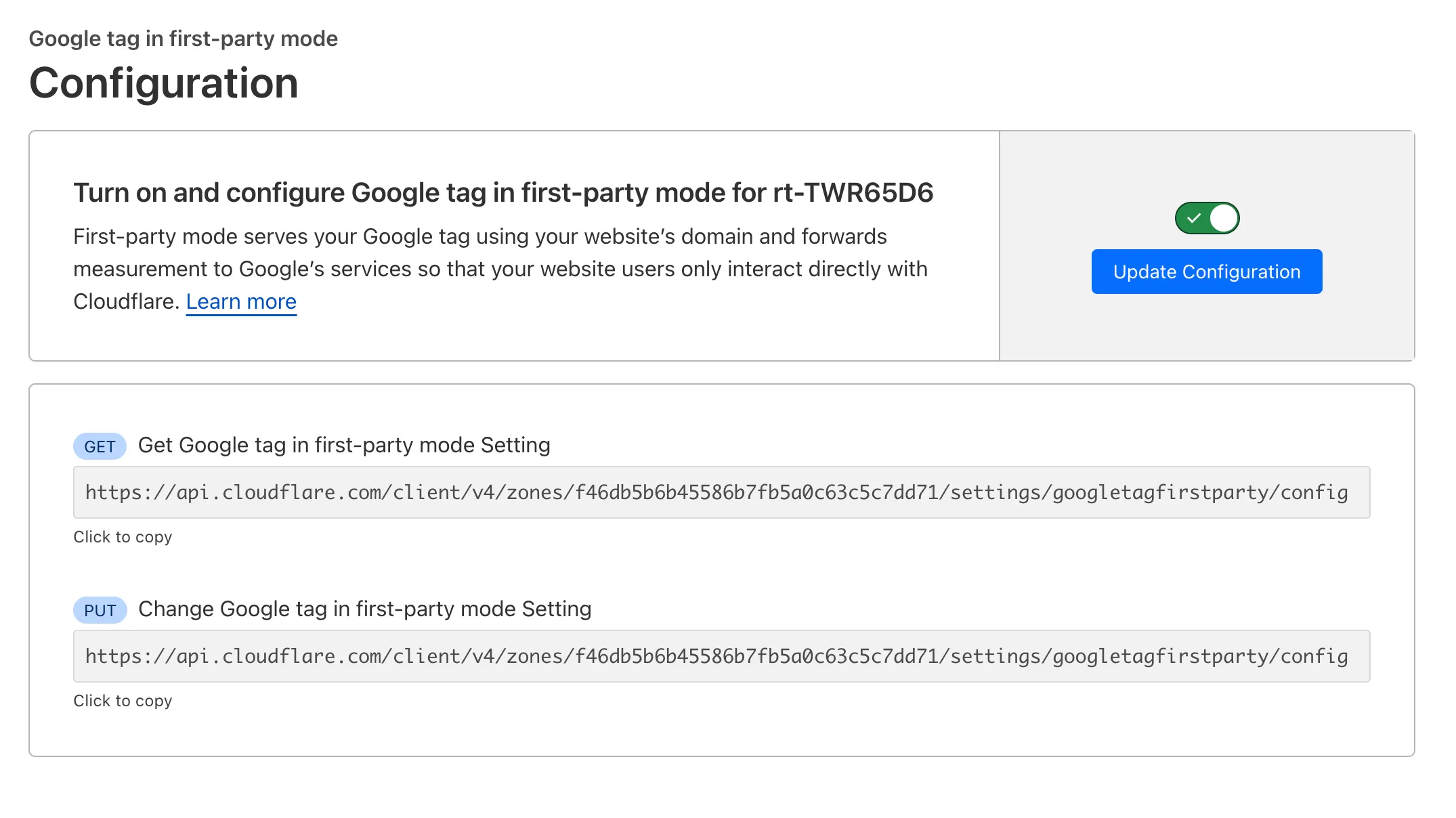
- Add your Google tag ID and the path on your website reserved for the Google tag. The Google tag ID ↗ can be found in the Google Tag Experience dashboard. The measurement path is an unused path on your site that will load Google Tag Manager and all subsequent measurement requests.
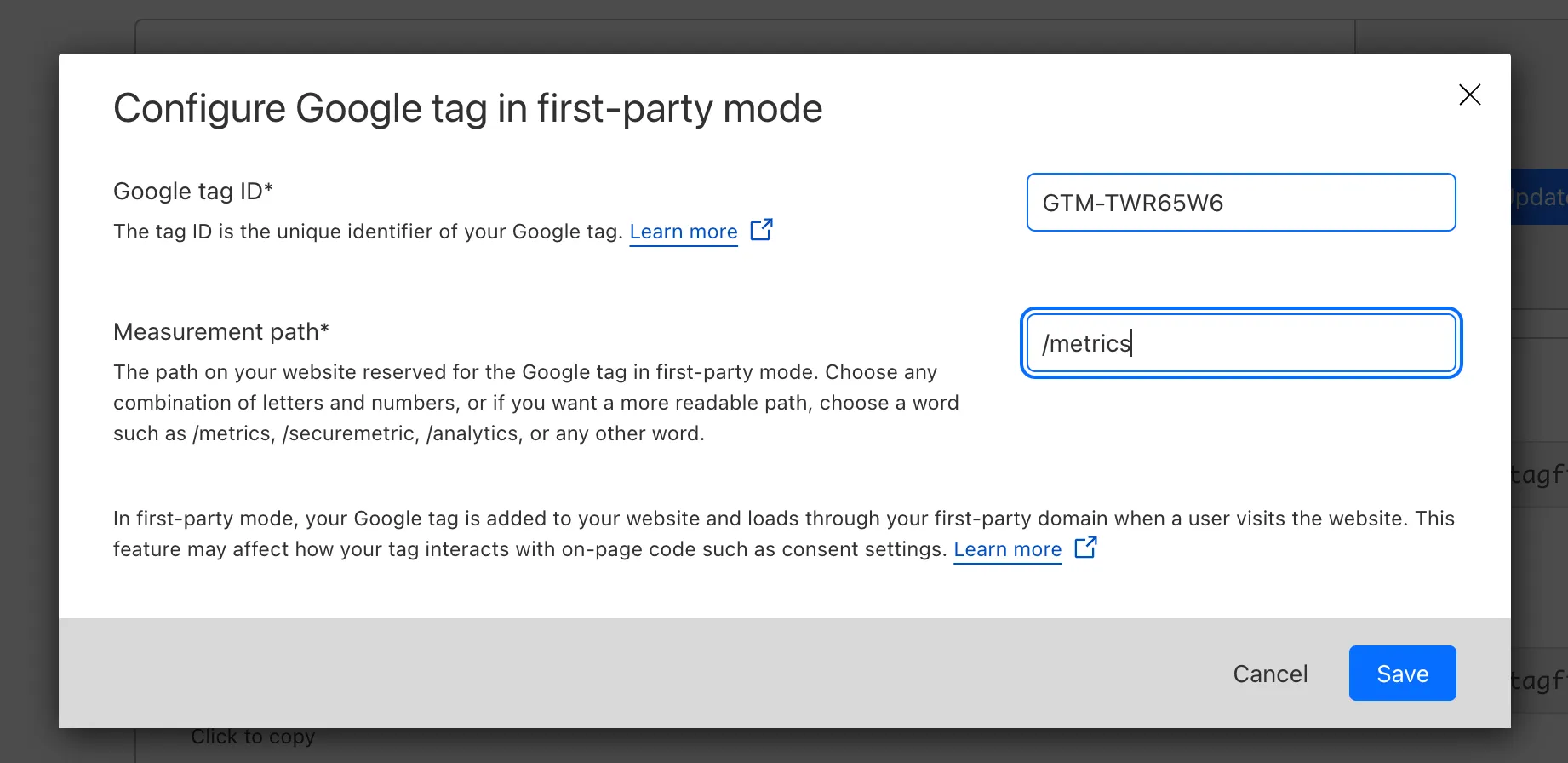
- Once you click Save, Google Tag in First Party Mode will be enabled on your zone. If you already have a GTM script on your website, this First Party Tag will override the existing script.
Now that you have authenticated into your Cloudflare account and configured GTM in first-party mode, your Google Tags will be loaded using https://your-domain/measurement-path/...and subsequent measurement requests will be served by Cloudflare.